File Upload in react with FilePond
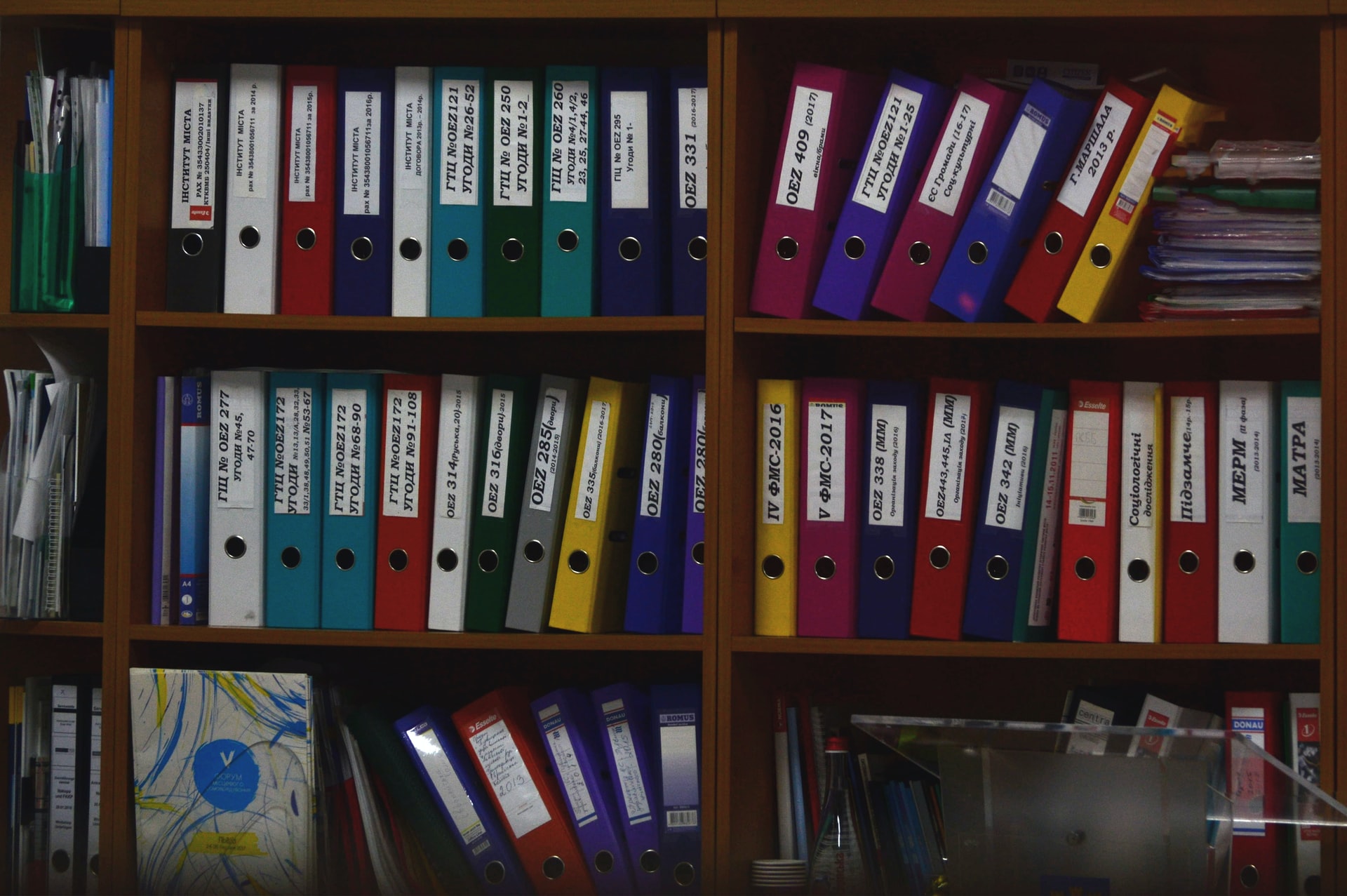
FilePond is javascript library that that can upload almost anything you through at it. It is one of the best and all rounded file uploading solutions out there IMO.
In this tutorial, we'll create a simple file upload component and configure it, with react, hooks and typescript.
Getting the dependencies
Let's start by adding filepond and it's react implementation to our project dependency.
npm install react-filepond filepond --save
FilePond comes with a lot of extensions that you can use to add extra functionalities like file size validation, image preview etc.. But For now this is just enough to get us started.
Creating your react component
Let's create a component, which will have a prop as a callback once the upload is complete, and on for the list of accepted file types.
1 import React from 'react';
2
3 interface FileUploaderProps {
4 onUploadComplete: () => void;
5 fileTypes: string[];
5 }
6
7 export const FileUploader = (props: FileUploaderProps) => {
8
9 return (
10 <div className={styles.wrapper}>
11 // filePond will go here ..
12 </div>
13 )
14 }
15
Introducing filepond
Now lets bring file pond into the mix.
First we import FilePond along with File type def from react-filepond.
2 import { FilePond, File } from 'react-filepond';
now we need a state to store the file once it's uploaded.
This state we will pass to the file prop of the filePond component and the setFiles dispatch will be passed to onupdatefiles prop.
8 export const FileUploader = (props: FileUploaderProps) => {
9 const [files, setFiles] = useState<File[]>([]);
Add FilePond to our wrapper with some basic props.
11 return (
12 <div className={styles.wrapper}>
13 <FilePond
14 files={files}
15 onupdatefiles={setFiles}
16 allowMultiple
17 server="/api" // your file upload api
18 name="files"
19 />
20 </div>
21 )
lets also add the css to get the awesome file upload styles going.
1 import React, { useState } from 'react';
2 import { FilePond, File } from 'react-filepond';
3
4 import 'filepond/dist/filepond.min.css';
Well we are almost done. Let's add few more tweaks.
Adding drag and drop
Pass dropOnPage to add drag and drop files, additionally you can add dropValidation flag to validate files on drop.
11 return (
12 <div className={styles.wrapper}>
13 <FilePond
14 files={files}
15 onupdatefiles={setFiles}
16 allowMultiple={false}
17 dropOnPage
18 server="/api" // your file upload api
19 name="files"
20 dropOnPage
21 dropValidation
22 />
23 </div>
24 )
Adding pluggings
File pond supports a ton of plugging, you can find a full list over here.
For now, let's add file type validation plugin.
First we install the plugin.
npm install filepond-plugin-file-validate-size
Then, import registerPlugin from react-filepond.
2 import { FilePond, File, registerPlugin } from 'react-filepond';
now import filepond-plugin-file-validate-size and register the plugin with filePond
1 import React, { useState } from 'react';
2 import { FilePond, File, registerPlugin } from 'react-filepond';
3
4 import FilePondPluginFileValidateSize from 'filepond-plugin-file-validate-size';
5
6 registerPlugin(FilePondPluginFileValidateType);
7
8 import 'filepond/dist/filepond.min.css';
FilePond component should now take in a props called acceptedFileTypes which takes in array of MIME types. you can get a list of common MIME types here.
Since we are getting the fileTypes as a prop, lets pass it here.
11 return (
12 <div className={styles.wrapper}>
13 <FilePond
14 files={files}
15 onupdatefiles={setFiles}
16 allowMultiple={false}
17 dropOnPage
18 server="/api" // your file upload api
19 name="files"
20 dropOnPage
21 dropValidation
22 acceptedFileTypes={props.fileTypes}
23 />
24 </div>
25 )
You can even go a bit deeper and configure the server prop to add more control over how the files are handled.
Configuring server
The server prop takes in a the API url as a string or an configuration object.
Let's add some basic configurations.
11 return (
12 <div className={styles.wrapper}>
13 <FilePond
14 files={files}
15 onupdatefiles={setFiles}
16 allowMultiple={false}
17 dropOnPage
18 server={{
19 process: {
20 url: "/api/url",
21 headers: {
22 Authorization: `Bearer eyJH18ui0...`,
23 },
24 ondata: (formData) => {
25 formData.append('extraField', value);
26 return formData;
27 },
28 onload: () => {
29 props.onUploadComplete();
30 },
31 }
32 }}
33 name="files"
34 dropOnPage
35 dropValidation
36 acceptedFileTypes={props.fileTypes}
37 />
38 </div>
39 )
ondata callback let's us add extra fields to the post request's formData.
onload is called once the file upload is completed and server responds OK. Now this is where we call our onUploadComplete prop which we are passing on to our component.
Find more on server configurations, here.
That’s it!!
Finally the component
1 import React, { useState } from 'react';
2 import { FilePond, File, registerPlugin } from 'react-filepond';
3
4 import FilePondPluginFileValidateSize from 'filepond-plugin-file-validate-size';
5
6 registerPlugin(FilePondPluginFileValidateType);
7
8 import 'filepond/dist/filepond.min.css';
9
10 export const FileUploader = (props: FileUploaderProps) => {
11 const [files, setFiles] = useState<File[]>([]);
12
13 return (
14 <div className={styles.wrapper}>
15 <FilePond
16 files={files}
17 onupdatefiles={setFiles}
18 allowMultiple={false}
19 dropOnPage
20 server={{
21 process: {
22 url: "/api/url",
23 headers: {
24 Authorization: `Bearer eyJH18ui0...`,
25 },
26 ondata: (formData) => {
27 formData.append('extraField', value);
28 return formData;
29 },
30 onload: () => {
31 props.onUploadComplete();
32 },
33 }
34 }}
35 name="files"
36 dropOnPage
37 dropValidation
38 acceptedFileTypes={props.fileTypes}
39 />
40 </div>
41 )
42 }
43
Well, that's pretty much it for this tutorial, but the features and configuration for filePond dosen't end there, check out their documentation for more.
Happy coding ;)